Apr 19 2015
Deploy IBM iSeries Client Access with Windows Group Policies
Client Access can be deployed by GPO with the MSI file provided in the installation directory. However you will have to create a MST file containing custom parameters that will add up to the MSI.
Create a Transform file
The transform file contains customized settings you may apply to the software you are going to deploy via group policy. The MSI does not need to be changed.
Download Instedit to customize the MSI file.
Run Instedit and click on File -> Open and browse to image32\cwbinstall.msi. The MST (Tranform file) will also apply to the 64 bit package in a next step.
In the top menu, click Transform -> New Transform
Create Tranform.mst in the same folder.
We will now modify the MST.
Click on the Property table, then on the right hand pane, right click -> Add row
Fill in Property and Value
Ex: CWBPrimaryLang/MRI2928 for French as default language
Click Save in the File menu. All the changes will be saved in the new MST file. The MSI remains as is.
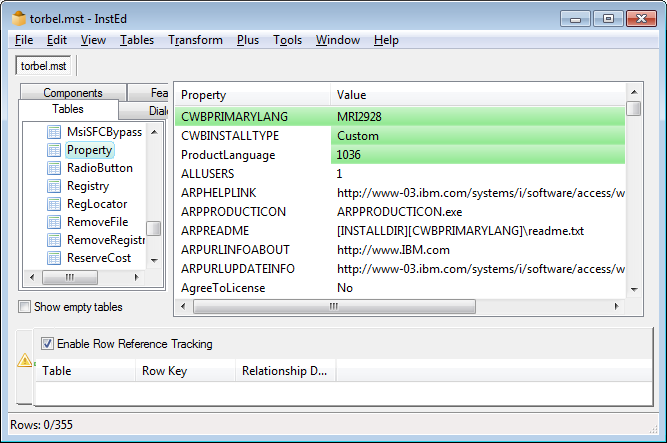
A few things can be customized. A list of public properties is available at
http://pic.dhe.ibm.com/infocenter/iseries/v7r1m0/topic/rzaij/rzaijpblcprop.htm
Some useful properties you can change in the Property table:
CWBInstallType: Complete/Custom/PC5250User (only valid on a first time installation)
CWBPrimaryLang: MRI2928
In the Feature table: Set level to 1 on features you want to install
The full list is available at
http://www-01.ibm.com/support/knowledgecenter/ssw_ibm_i_71/rzaij/rzaijfeattree.htm
Note: If iSeries Client Access is already installed on the computer you’re running the GPO on, it will not overwrite the list of installed features. It will just upgrade the software. What a pity!
2 workarounds:
– Uninstall Client Access and run a GPO with the new features listed in the MST file
– Run manually msiexec /i cwbinstall.msi ADDLOCAL=feature (where feature is the requested feature such as dotnet or whatever)
Note: Setup will display in the default language as well as in “All Programs” menu as explained on IBM. The language selection is only available when running setup.exe. However, the menu bar within applications will be installed as requested in CWBPrimaryLang.
How do I use the MST?
You can run the transform on a test machine from the command line to make sure it does what you want:
msiexec /i cwbinstall.msi TRANSFORMS=Transform.mst
If everything’s alright, you can create a Group Policy Object
1. Create a new Software Installation Package in the Computer Settings node of Group Policy Object Editor.
2. Select the cwbinstall MSI file, and then click Advanced (This is the ONLY opportunity you will have to apply a transform to this Package).
3. For the 32-bit package, on the deployment tab, click Advanced, and untick “Make this 32-bit X86 application available to Win64 machines”
3. On the Modifications tab, click Add and select the MST file you created previously.
4. If you have both 32 and 64 bits operating systems on your network, add a second software within the same GPO, and select the 64-bit iSeries application.
The system will choose the right software when applying the GPO
Service Packs and Prerequisites
For better stability, you should install the latest iSeries Client Access service pack on top of the original software.
Download Microsoft Visual C++ 2005 Redistributable SP1 Security update – This is a service pack requirement – vcredist_x86.EXE and vcredist_x64.EXE on Microsoft.
Download the 32 and 64 bit latest service packs on IBM SP Download page.
Extract vcredist_xXX.exe with 7zip or another software to get the MSI and CAB files.
Pre-install the service pack executable on a computer and choose to unpack the files in a permanent folder. Copy the folder content to your default installation image, overwriting older files.
As for the vcredist, create a new GPO with the 32 and 64-bit MSI (Don’t untick the 32-bit compatibility as 64-bit OS need both 32 and 64-bit Visual C++).
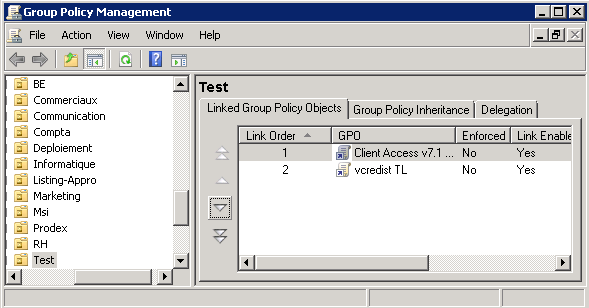
Change the GPO order so client Access runs after vcredist: Click on the OU; On the right pane, make sure Client Access has position number 1 (it’s in the reverse order, first line executes last!)
Redeploy the Client Access GPO with the built-in service pack
RSOP
You can check the deployment went ok with the usual Microsoft tools such as rsop.msc or gpresult.