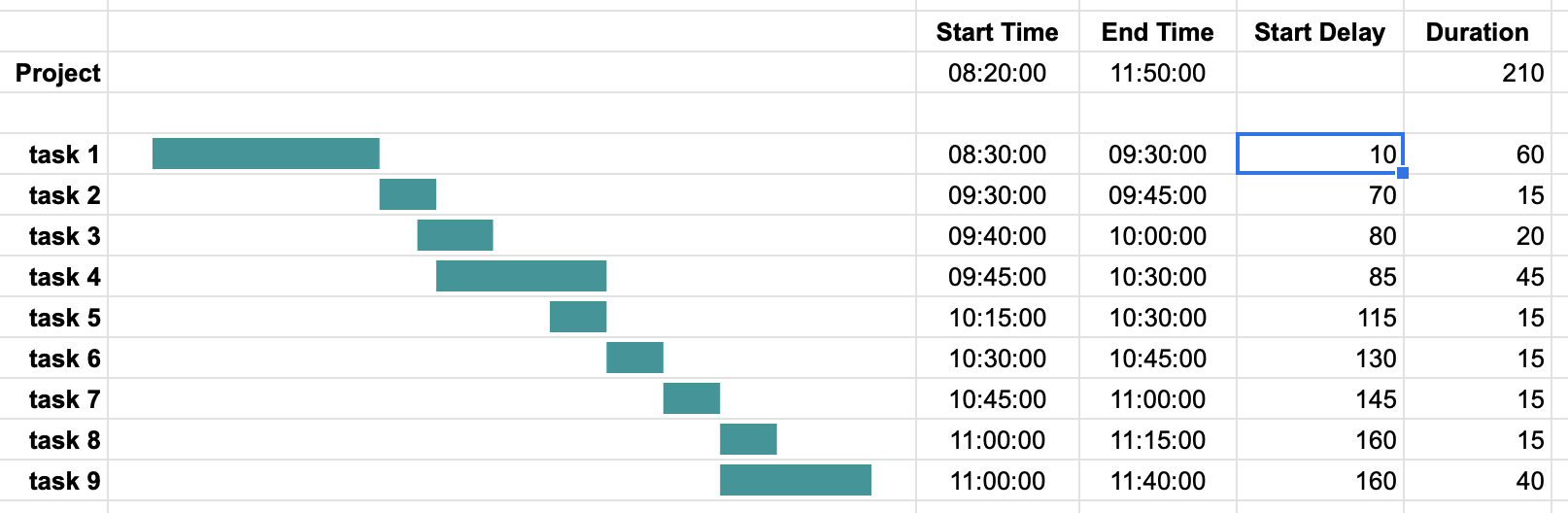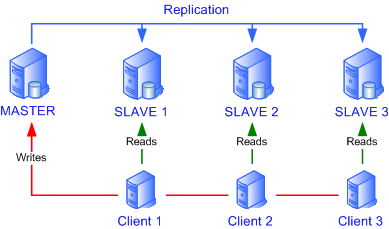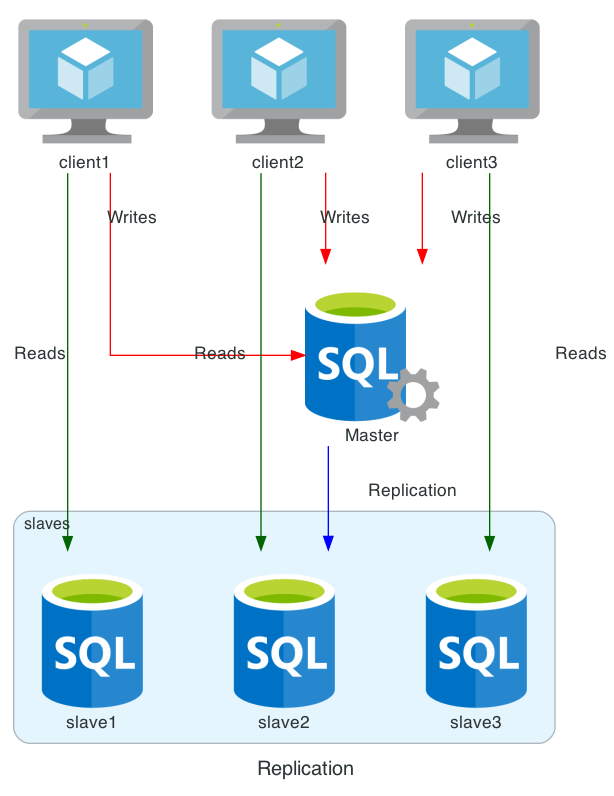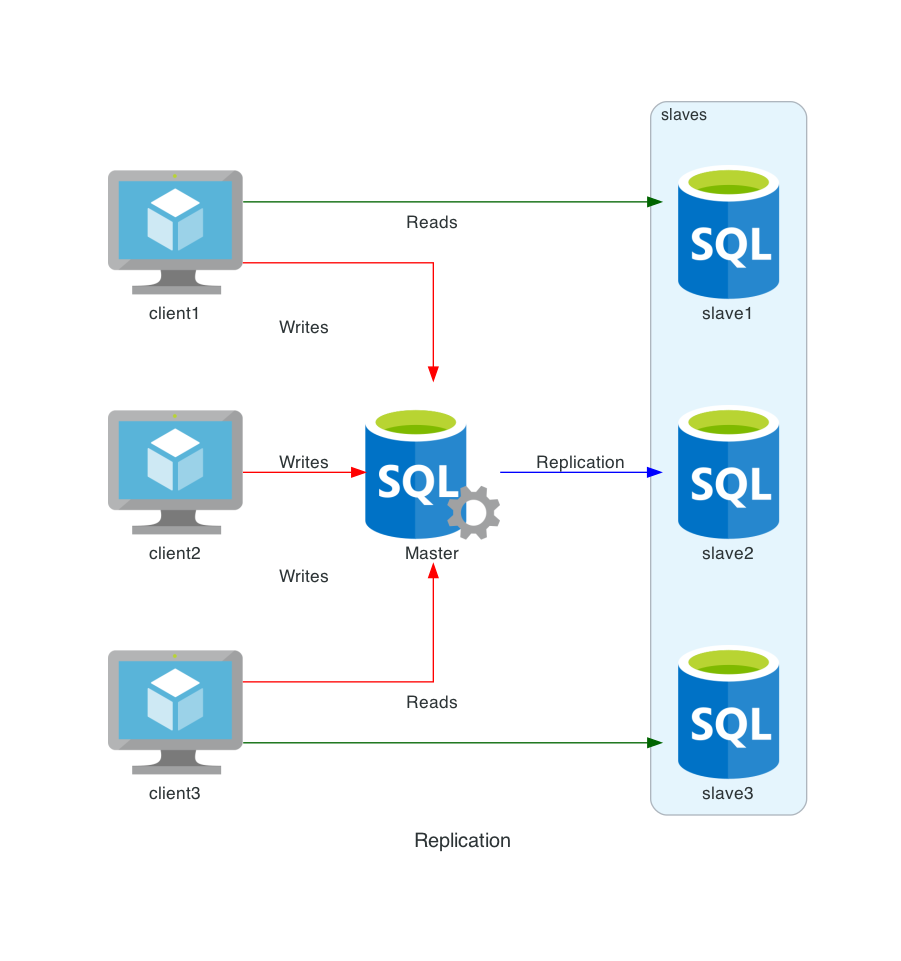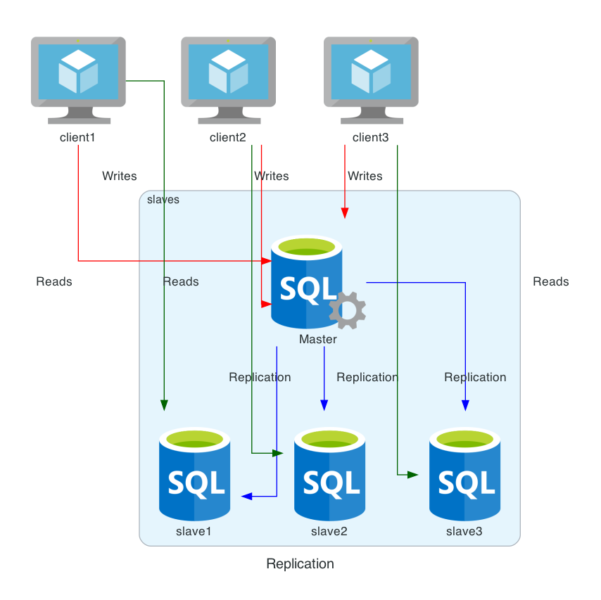Apr 28 2021
Show All Available Icons in Diagram as Code
Diagram as Code by Mingrammer lets you draw beautiful diagrams while offering so many icons. It is just frustrating to go within all subdirectories to check and see all available icons. I decided to write a piece of code that imports classes from Diagram as Code package’s submodules.
I then gather each provider’s submodules in a cluster – that shows up as a blue area – and classes in green. A class matches a specific icon.
You will find on this image all icons available for your diagrams as code. Clic to expand image in bigger resolution, and right clic to save on your desktop.

Here is the source code that generates above image that you can adapt to your needs to get all the latest icons.
You might want to show icons for a specific provider or generate separate images for each.
I had to link icons with one another so they display horizontally rather than a single unending vertical column. This is what the recursive function display_icons is for. For some reason, recursivity works removing the last element, but the first.
#!/usr/bin/env python3
import importlib
import pkgutil
import sys, inspect
import diagrams
from diagrams import Cluster, Diagram, Edge
def get_modules(module):
path_list = []
spec_list = []
for importer, modname, ispkg in pkgutil.walk_packages(module.__path__):
import_path = f"{module.__name__}.{modname}"
if ispkg:
spec = pkgutil._get_spec(importer, modname)
importlib._bootstrap._load(spec)
spec_list.append(spec)
else:
path_list.append(import_path)
return path_list
def get_classes(module):
class_list = []
for name, obj in inspect.getmembers(module,inspect.isclass):
if not name.startswith('_'):
class_list.append([name,obj])
return class_list
def add_module_to_provider_list(providers, module):
# eg diagrams.azure.database
# add "database" to array linked to key "azure"
(diagram,provider,pclass) = module.split('.')
if provider not in providers:
providers[provider] = [pclass]
else:
providers[provider].append(pclass)
def get_provider_list(providers):
return providers.keys()
def get_provider_classes(providers, provider):
return providers[provider]
def display_icons(class_list):
if len(class_list) < 1: return
if len(class_list) == 1: return class_list[0][1](class_list[0][0])
length = len(class_list)
return display_icons(class_list[:-1]) - class_list[length-1][1](class_list[length-1][0])
if __name__ == "__main__":
providers = {}
modules = get_modules(diagrams)
for module in modules:
# Module exception
# /usr/local/lib/python3.8/site-packages/diagrams/oci/database.py
# NameError: name 'AutonomousDatabase' is not defined
if module not in ['diagrams.oci.database']:
add_module_to_provider_list(providers, module)
with Diagram("all_Icons", show="False", outformat="png"):
for provider in get_provider_list(providers):
with Cluster(provider):
for pclassname in get_provider_classes(providers, provider):
with Cluster(pclassname):
classes = get_classes(importlib.import_module('diagrams.'+provider+'.'+pclassname))
display_icons(classes)